Nimbuzz SIP Settings for voip configuration

Now you can enjoy crystal-clear phone calls over the Internet using any Nokia phone with symbian support.
Click here if you have Windows Mobile phone.
Click here if you have iPhone.
If you have access to a WiFi or 3G connection, you can save money by using the Internet to connect your call instead of using your mobile phone minutes. No roaming or out-of-network fees. Make your calls from anywhere in the world to anywhere for just a few pennies a minute. Simple to configure, inexpensive to use.
Click here to learn more about mobile voip services.
Nimbuzz is a free mobile VoIP software, allows you to talk & IM via your handset's internet connection to other mobile phones and PC-based services with SIP providers such as VoIPVoIP, as well as Skype, MSN Messenger, ICQ, Google Talk at no extra cost.
NOTE: This configuration guide assumes that you have already signed up and downloaded the application from www.Nimbuzz.com.
Here you can find Nimbuzz SIP settings and voip setup configuration guide with VoIPVoIP service.
STEP 1
To add VoIPVoIP service click on OPTIONS and than SETTINGS, navigate between the options using the up and down arrows on your handset and choose SIP from the list
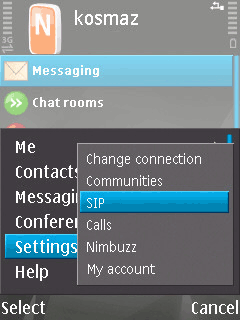
STEP 2
When the following screen appears navigate down and choose " SIP Other" from the list.
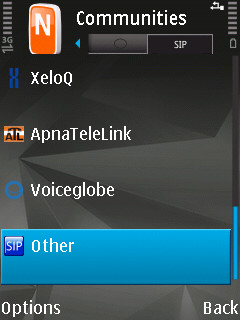
STEP 3
The following screen appears;
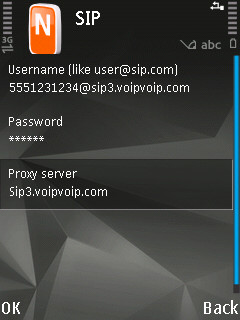
Enter the following for SIP settings
Username: 5551231234@sip3.voipvoip.com (Instead of 5551231234 account number example, use the account number assigned to you when signed up for VoIPVoIP service. )
Password: Enter the same password used to login to your VoIPVoIP account
(passwords are case sensitive)
Proxy Server: sip3.voipvoip.com
STEP 4
Once Nimbuzz is registered you will see "SIP Other" option as "Connected" or "Active"
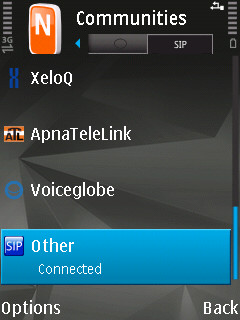
STEP 5
Once Nimbuzz is registered to make a SIP call:
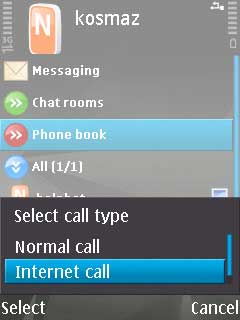
1. Choose "Phone Book" and than "Call" in your address book and press Options using your left soft key.
2. From the Call submenu, choose "Internet Call". Your call is made using the VoIPVoIP account you have added.
Enjoy Cheap International Calls!
To dial any phone number that is part of the NANP (North American Numbering Plan), you must dial:
1 + Area Code + Phone number
To dial any phone number that is outside of the NANP (North American Numbering Plan), you must dial:
Country Code + City Code + Phone number
For example if you want to call Brazil (country code 55) phone number in Rio de Janeiro (city code 21) you must dial 5521 and phone number.
