Allworx SIP Trunk Settings & VoIP Configuration Setup
Allworx develops award winning, phone & network systems for small-to-medium sized businesses. The product line includes the Allworx 6x and 24x systems and Allworx 9224 phone and Tx 92/24 Expander, 9212 and 9202 phones along with a series of software options. By combining the advanced features of today's VoIP systems with the key system features SMBs have grown to rely on, Allworx systems are ideal replacements for the millions of aging (TDM) PBX and key phone systems in use today.
VoIPVoIP SIP trunking service enables customers to make calls from 1.9 cents/minute with no volume commitments, no monthly fees, no channel restrictions, with optional availability of US phone number with area code of your choice (or port you own US phone number for free), 800 toll free numbers or Virtual Phone Numbers from any 40+ countries of your choice.
Click here to learn more about VoIPVoIP Sip Trunking service and prices.
Below you can find Allworx phone systems 6x, 24x SIP trunk settings and configuration guide for voip setup with VoIPVoIP phone service.
While our goal is to make all Use Your Own Device installations as easy as possible, this option is intended for advanced users. VoIPVoIP can not provide full technical support for all IP PBX systems. If your system is not working as expected, you may need to contact the device manufacturer for technical support.
STEP 1
First log into the Allworx Server. On the left of the browser window, click on the "Phone System" link and then the “Outside Lines” sub link that follows underneath.
Locate "Sip Proxies" on the far right of the browser window. Click on the "New SIP Proxy" link.
Fill in the fields, under "SIP Proxy", with the following information
Description : VoIPVoIP
User ID : e.g. 5551231234 (your VoIP VoIP account assigned while signing up)
SIP Server: sip3.voipvoip.com
Check "SIP Registiration required"
User ID : e.g. 5551231234 (your VoIP VoIP account assigned while signing up)
Password: your VoIPVoIP password (passwords are case sensitive )
Registrar: sip3.voipvoip.com
Caller ID Name : ( leave empty )
Caller ID Number: e.g. 5551231234 (your VoIP VoIP account assigned while signing up)
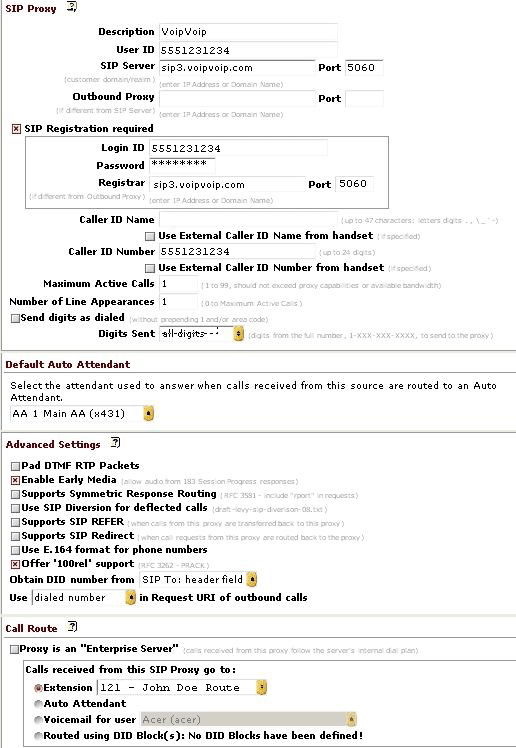
STEP 2
Click on "Update" Wait for the server to get registered.
Make Calls!
Problems? Please check our installation troubleshooter.
