Grandstream GXP 2000 VoIP settings & configuration Guide

The Grandstream GXP-2000 IP Phone is an award-winning next generation IP network telephone based on industry open standards. Built upon innovative technology, Grandstream IP Phone features market leading superb sound quality and rich functionalities at ultra-affordable price.
STEP 1
You must first determine what IP address it received. To do this, press the round menu button, then the down arrow next to it until the display shows:
[2] IP Addr
Now, press the round menu button again and you will be shown the IP address of your device (e.g. 192.168.0.100).
STEP 2
Go to any browser equipped computer on your network and enter the address: http://<IP ADDRESS>/
<IP ADDRESS> is replaced by the address that was given to you in STEP 1.
STEP 3
You will be prompted to enter a password, the default is "admin", then click the "Login" button.
STEP 4
Go to ACCOUNT 1 tab. You need to modify only a few parameters from the factory default. They are listed here:
SIP Server: sip3.voipvoip.com
SIP User ID: Enter the account number assigned to you when signed up for VoIPVoIP service.
Authenticate ID:Enter the account number assigned to you when signed up for VoIPVoIP service.
Authenticate Password: Enter the same password used to login to your VoIPVoIP account
Name: Enter your full name, this will show up as part of your caller ID.
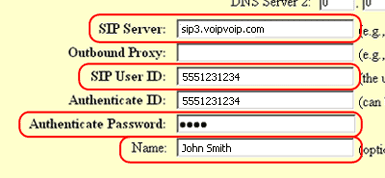
Advanced Options choice 1: Change preferred Vocoder to G.729A/B
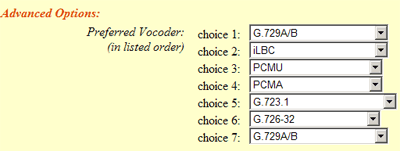
SIP Registration: Yes
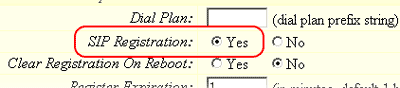
NAT Traversal: No

STEP 5
Click on the "Update" button at the bottom of the form.
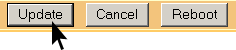
STEP 6
Go to ADVANCED SETTINGS tab.Click on the "Update" button at the bottom of the form.
TFTP Server: Change upgrade via to TFTP; Firmware Server path to 168.75.215.189
STEP 7
Click on the "Update" button at the bottom of the form.
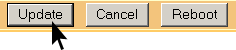
STEP 8
You will be brought to a confirmation screen on which you will click on the only option available: "Click to view your changes".
STEP 9
Click on the "Reboot" button at the bottom of the form.
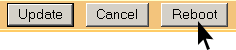
STEP 10
Make Calls!
Problems? If you get one-way audio, or cannot get a dial tone or cannot make/receive calls with your VoIP device, you are probably behind firewall. Your router's firewall (also known as NAT) is blocking certain operations of the VoIP telephone adapter or some of the settings of the adapter is not entered correctly.
If you are sure that your account number & password is entered correctly to your device, before trying to resolve this issue on your router or voip device, you can get all device settings (other than account number and password) remotely from our servers.
In order to receive configurations remotely go to ADVANCED SETTINGS tab and change the fields below:
- Firmware Upgrade and Provisioning: Upgrade Via HTTP
- Config Server Path: config.voipvoip.com/GS
Click on the "Update" button at the bottom of the form. Unplug your device from the power and plug back after 5 seconds to reboot the device. Device will now get settings remotely from our servers.
Test again to make and receive calls.
Still Problems? Please check our VoIP device troubleshooter
NAT/Firewall Issues
If the phone fails to login, please take the time to double check your configuration as above. If everything appears to be correct, the problem may be your NAT/firewall.
