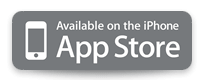iPhone VoIP with Zoiper
iPhone VoIP with Zoiper
Now you can enjoy crystal-clear phone calls over the Internet using iPhone with VoIP.
If you have access to a WiFi connection, you can save money by using the Internet to connect your call instead of using your mobile phone minutes. No roaming or out-of-network fees. Make your calls from anywhere in the world to anywhere for just a few pennies a minute. Simple to configure, inexpensive to use.
Click here to learn more about mobile voip services.
Zoiper is another free mobile VoIP software, allows you to talk via your handset's internet connection to other phones with VoIPVoIP at no extra cost.
Zoiper is also available on the App Store for free to use on iPhone, iPod Touch or iPad
Here you can find Zoiper SIP settings and voip setup configuration guide with VoIPVoIP service.
STEP 1
To add VoIPVoIP service go to Settings and choose the Accounts option from the list
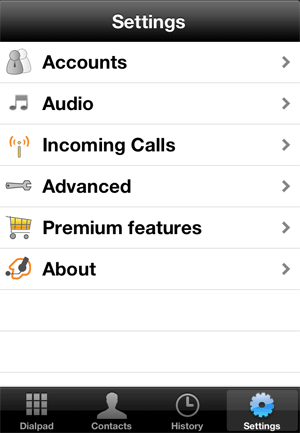
STEP 2
Press "+" sign on top right of screen and choose "SIP account"
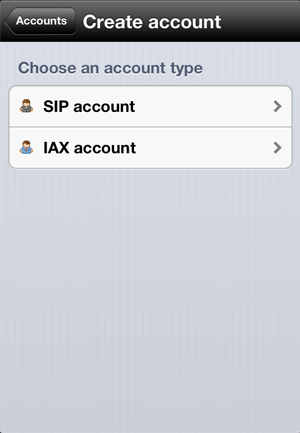
STEP 3
The following screen appears;
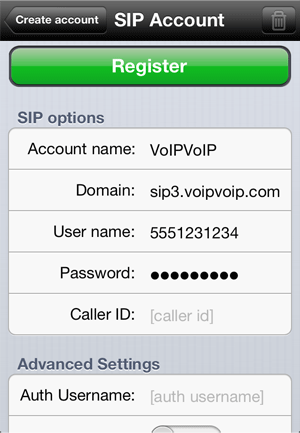
Enter the following for Account Information
Username: 5551231234 (Instead of 5551231234 account number example, use the account number assigned to you when signed up for VoIPVoIP service. )
Password: Enter the same password used to login to your VoIPVoIP account
(passwords are case sensitive)
Domain: sip3.voipvoip.com
STEP 4
Once Zoiper is registered to make a SIP call go to Dialpad and enjoy Cheap International Calls!
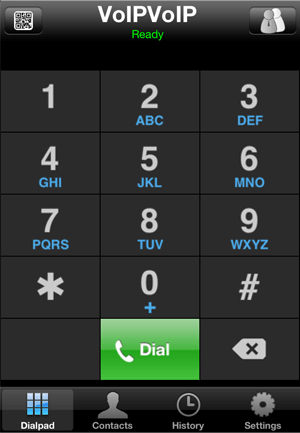
To dial any phone number that is part of the NANP (North American Numbering Plan), you must dial:
1 + Area Code + Phone number
To dial any phone number that is outside of the NANP (North American Numbering Plan), you must dial:
Country Code + City Code + Phone number
For example if you want to call Brazil (country code 55) phone number in Rio de Janeiro (city code 21) you must dial 5521 and phone number.