Linksys SPA 2102 BYOD VoIP Settings & Configuration Guide

The SPA-2102 with 2 Phone Ports is a kind of "splitter" for your Internet connection. Just connect your DSL or Cable Modem to the Router, and all the computers in your home or office can share the Internet - all at the same time. The built-in 1-port switch lets you attach 1 local PCs directly, or daisy-chain out to more hubs and switches as your network grows.
The two standard telephone jacks on the Router enable our high-quality feature-rich telephone service through your high-speed connection even while you're surfing the Internet. Each phone jack operates independently -- like having two phone lines.
STEP 1
Connect the ethernet cable from your PC to the LAN port of the router. Then connect your cable or DSL modem's ethernet cable to the router's Internet port. If necessary, disconnect the RJ-11 telephone cable of your telephone from the telephone wall jack. Then connect that end to the router's phone 1 port. If you have a second telephone plug that into phone 2 port. Now, power up your PC, cable and DSL modem and your router.
STEP 2
You will need the setup instructions provided by your Internet Service Provider (ISP). If you do not have this information, then contact your ISP before continuing.
The instructions from your ISP tell you how to setup your PC for Internet access. Because you are now using the router to share Internet access among several computers, you will use the setup information to configure the router instead.
STEP 3
Make sure that your PC's ethernet adapter is set to 'Obtain an IP Address Automatically'
Open your browser and enter 192.168.0.1 . This web-based configuration is not passworded.
STEP 4
Click on Admin Login and the click on the Router Tab.
Choose the Internet type in the drop down and enter the infomation you received from your ISP in order to configure your Internet connection and router.

STEP 5
Next, choose from the main menu 'Voice' and then Line1 .
You need to modify only a few parameters from the factory default. They are listed here:
Proxy: sip3.voipvoip.com
Display Name: Enter your full name, this will show up as part of your caller ID.
User ID: Enter the account number (starting with 555) assigned to you when signed up for VoIPVoIP service.
Password: Enter the same password used to login to your VoIPVoIP account
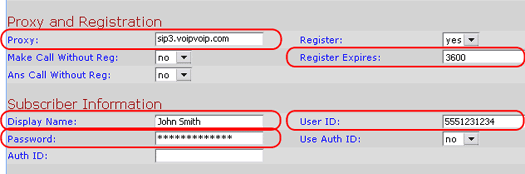
STEP 6
Click on the "Submit All Changes" button at the bottom of the form.
STEP 7
Change the “Preferred Codec” to G729a. Also change the “Use Pref Codec Only” to No.

STEP 8
Click on the "Submit All Changes" button at the bottom of the form.
STEP 9
Make Calls!
Problems? If you get one-way audio, or cannot get a dial tone or cannot make/receive calls with your VoIP device, you are probably behind firewall. Your router's firewall (also known as NAT) is blocking certain operations of the VoIP telephone adapter or some of the settings of the adapter is not entered correctly.
If you are sure that your account number & password is entered correctly to your device, before trying to resolve this issue on your router or voip device, you can get all device settings (other than account number and password) remotely from our servers.
In order to receive configurations remotely go to VOICE/ ADVANCED and find PROVISIONING tab and change the field below:
- Profile Rule: https://config.voipvoip.com/$PN
Click on the "Submit All Changes" button at the bottom of the form. Unplug your device from the power and plug back after 5 seconds to reboot the device. Device will now get settings remotely from our servers.
Test again to make and receive calls.
Still Problems? Please check our VoIP device troubleshooter
NAT/Firewall Issues
If you get one-way audio, you are probably behind NAT. Make the following changes on LINE 1 (you have to click on advanced view to see these options)

on the SIP menu;
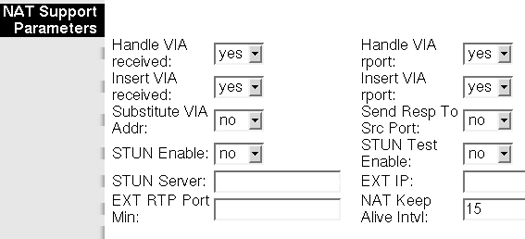
If the phone fails to login, please take the time to double check your configuration as above. If everything appears to be correct, the problem may be your firewall.
